| |
| |
< Back to Main
| RSS Submit 5 Database Update 1.4 | 4/11/2014 @ 10:03am |
|
The RSS Submit 5 - 2014 Edition database has been updated to version 1.4. The update includes 4 new RSS directories, 1 update, and 5 removals.
While the database will update automatically for you, be sure to click the Upgrade button in the software to make sure you have the latest version of RSS Submit. The latest version is 5.9 / 1.4.

The latest version includes several new features. We've added a Validate button to the Add Url window, which allows you to validate your RSS feeds. A new option has been added to control the delay between filling in web page form fields. We've also put together a series of unit tests to verify the directories and detect outdated ones faster. The tests run against submissions and registrations on the sites.

Still using RSS Submit 3? Download a free trial of RSS Submit 5 and give it a try!
|
| Comments Permalink |
|
| RSS Submit 5 Database Update 1.6 Plus Sorting | 5/14/2014 @ 8:33am |
|
RSS Submit 5 - 2014 Edition has been updated to version 5.903 / 1.6. 3 new directories have been added, 2 updated, and 2 removed.
The new version now includes sorting on the Engines window. This allows you to click any column in the Engines window to automatically sort the list of RSS directories. This is especially handy for sorting the directories by date, login, captcha, or selection.
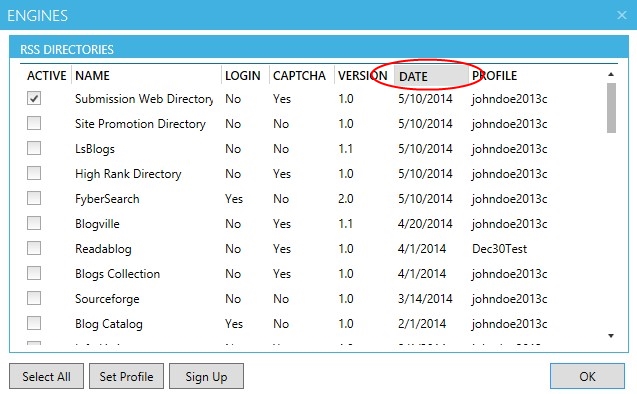
Be sure to update your copy and select a profile to use for the new directories, before submitting.
Still using RSS Submit 3? Download a free trial of RSS Submit 5 and give it a try!
|
| Comments Permalink |
|
| RSS Submit 5 Database Update 1.7 | 6/5/2014 @ 8:58am |
|
RSS Submit 5 - 2014 Edition has been updated to version 5.904 / 1.7. 2 new directories have been added and 2 have been removed.
The new version includes a much-needed "Title" field on the Add/Edit Url window, allowing you to customize the title for the RSS feed being submitted. RSS Submit 5 will automatically populate this field from your RSS feed, but you now have the option of customizing it further.

Be sure to keep your subscription active so you continue receiving the latest directories.
Still using RSS Submit 3? Download a free trial of RSS Submit 5 and give it a try!
|
| Comments Permalink |
|
| Easy Auto Refresh 3 and RSS Submit 5 Updates | 7/31/2014 @ 8:58am |
|
There are new updates available for our two most popular products. First up, Easy Auto Refresh 3.0 has been updated in the Google Chrome store. And wow, it's accumulated over 130,000 users! The biggest new feature in this version is that it now displays the countdown, in seconds, before a refresh happens. It's a very handy utility to have for Chrome. Oh yeah, it's also free.

RSS Submit 5 - 2014 Edition has also been updated to 5.905 / 1.8. A brand new feature has been added to archive submission results. This lets you save the real-time screenshot results from submissions to an archive folder, so you can access them later on. The archive folder can be found by clicking "Options" in the software and clicking the "Files" button. Archived results are kept for 2 years. Similar to the Reporter Plug-in that was part of RSS Submit 3, this is a powerful feature to have, especially for keeping a history of past submissions.

Still using RSS Submit 3? Download a free trial of RSS Submit 5 and give it a try!
|
| Comments Permalink |
|
| RSS Submit 5 Update for Firefox 32 | 9/11/2014 @ 8:58am |
|
The latest version of RSS Submit 5 - 2014 Edition has been released, now updated to version 5.906 / 1.9. This fixes a compatibility issue with the latest version of Firefox 32, where users may have been experiencing timeouts while beginning a submission. Be sure to click the upgrade button in the software to make sure you have the latest version.
Still using RSS Submit 3? Download a free trial of RSS Submit 5 and give it a try!
|
| Comments Permalink |
|
| RSS Submit 5 Database Update 2.1 and Easy Auto Refresh Stats | 10/20/2014 @ 8:58am |
|
A new version of the RSS Submit 5 directory database is available. This update includes 1 directory added, 4 updated, and 1 removed. There is also a new version of the RSS Submit 5 software, now updated to 5.908 / 2.1. A new feature has been added to support maximum length values for certain RSS directory form fields. Be sure to click the Upgrade button in the software to check for updates.
In other news, Easy Auto Refresh has hit a new record for installs. It's just reached over 200,000 users!
Still using RSS Submit 3? Download a free trial of RSS Submit 5 and give it a try!
|
| Comments Permalink |
|
| RSS Submit 5 Update and Captchas | 12/05/2014 @ 8:58am |
|
We've got a big update for RSS Submit 5. It's been about a year since the initial release of RSS Submit 5 and there have been lots of great feature suggestions. One feature that has been consistently requested was to allow for automatic captcha-solving. I've considered this feature for quite some time, but have held off for a while, until the new edition software had matured. Well, I'm happy to announce that the latest version of RSS Submit v5.909 now includes fully automated integration with the captcha service DeathByCaptcha. Even better, support can be added for additional services in the future.
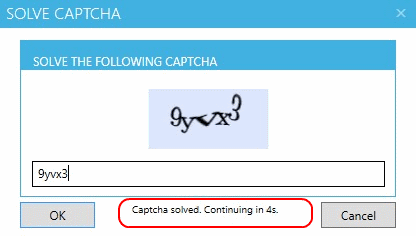
So, how can it be enabled? First, download the latest version software (registered users can just click Upgrade in the software).
To enable captcha-solving:
1. In RSS Submit 5, click the Options button.
2. Checkmark the new option "Enable automatic captcha solving".
3. Click the "Setup" link that appears next to the checkbox text.
4. Enter your DeathByCaptcha username and password.
5. Click Test to confirm your account.
6. Click OK.
7. Click OK.
Now when you perform a submission and the captcha dialog displays, you'll see a message along the bottom of the captcha dialog with status as the captcha is automatically solved. Once solved, the captcha will be automatically entered into the textbox and a countdown will start (10 seconds by default), before the OK button is automatically clicked and the feed is submitted.
If a captcha is solved incorrectly, click the countdown area to cancel the automatic countdown/submission and report the error back to the service. In this case, you can manually enter the captcha text and continue to the next site.
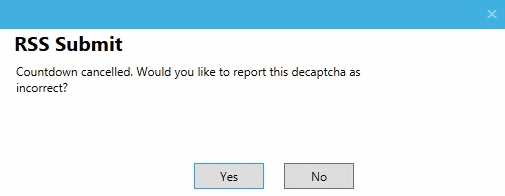
Don't want to use automated captcha-solving? No problem. Just leave the option disabled.
If you haven't yet tried RSS Submit 5, download a free trial and give it a shot!
|
| Comments Permalink |
|
| RSS Submit 5 Database Update 2.5 | 2/04/2015 @ 8:58am |
|
A new version of RSS Submit 5 has been released. The latest version is now 5.914 / 2.5. It includes support for the new Recaptcha API 2. Perhaps, you've seen them around?
The RSS Submit 5 database has also been updated to include 1 update and 1 new directory.
Be sure to click the Upgrade button in the software to check for updates. Still have RSS Submit 3 installed? Download a free trial of RSS Submit 5 and give it a try!
|
| Comments Permalink |
|
| RSS Submit 5.916 with Firefox 36 Support | 2/27/2015 @ 8:58am |
|
RSS Submit 5 has been updated to include support for Firefox 36. This fixes a compatibility issue with the latest version of Firefox 36, where users may have been experiencing timeouts while beginning a submission.
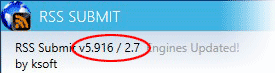
This brings the latest version to RSS Submit 5.916 / 2.7. This new release also includes several RSS directory updates, including 1 new directory, 1 update, and 1 removal.
Be sure to click the upgrade button in the software to make sure you have the latest version or download from our web site!
|
| Comments Permalink |
|
| Easy Auto Refresh 3.2 and New Advanced Options | 3/22/2015 @ 8:58am |
|
A brand new version of our popular Chrome extension, Easy Auto Refresh, has been released. This update is a major version release and has some big new features packed in. For starters, it's been completely optimized for speed and memory! Even better, it's packed with two powerful new advanced options for registered users, which are detailed below.
Refresh all tabs
When you checkmark the new advanced option "Refresh all tabs", any time the current tab refreshes, it will also refresh all other tabs in the browser window. For example, suppose you have 3 tabs open. On the first tab, you checkmark the option "Refresh all tabs". Then you click "Start". When the first tab refreshes, it will also refresh tabs 2 and 3 at the same time. This feature is meant to be a time saver, allowing you to refresh multiple web pages, without having to explicitly turn refresh on for each url.
Refresh by clicking link or button
This is a powerful feature for automatic web page refreshing. By default, Easy Auto Refresh refreshes the web page in the same manner as clicking the standard Refresh button in the browser (or hitting F5 on the keyboard). By enabling this option, Easy Auto Refresh will automatically click a button, link, or an element on the web page to perform the refresh. This is the perfect feature for web pages that already have a refresh link that you typically click to refresh content. For example, you can tell Easy Auto Refresh to click the "Inbox" link on your email web page to have it refresh the content without refreshing the whole window. Or, you could tell it to refresh a stock ticker symbol, without refreshing the entire window. The possibilities are wide open!
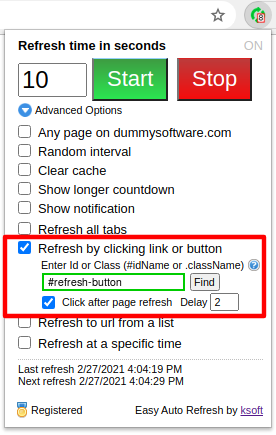
Since this is an advanced feature, meant primarily for technical users (knowledge of HTML or jquery is a plus), let's look at some examples that show how to use it.
Example 1 - Find the Element
The following steps show how to select an element on the web page to automatically click for refreshing. In this example, we're going to automatically click the button labeled, "refresh".
- Expand the Advanced Options.
- Checkmark the option to Refresh by clicking link or button.
- Click the Find button to select a target element on the page to click.
- Click Start to begin refreshing.
Textbox value: #refresh-button

Example 2 - Gmail
For more advanced situations, you may need to manually find the element id or class name to auto-click. This can be done using the Chrome Inspector tool.
Textbox value: a[Title=Inbox]
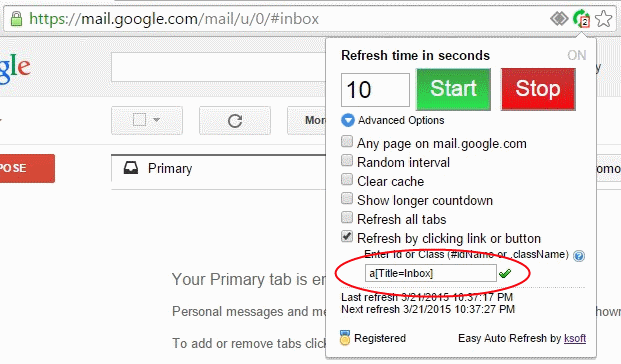
You can automatically click the "Inbox" link to quickly refresh your email, without refreshing the entire browser page.
- Navigate to your gmail account and verify your Inbox page is displayed.
- Right-click the link "Inbox" in the left-menu and select "Inspect element".
- Note the type of the HTML tag "a" and the title of the tag "Inbox". This is the tag that you click to refresh your email content.
- In Easy Auto Refresh, checkmark the option "Refresh by clicking link or button".
- In the textbox, enter the value: a[Title=Inbox]
- Verify a green checkmark displays next to the value. This indicates the value is a valid HTML element.
- Turn refresh on. The next time a refresh occurs, Easy Auto Refresh will click the "Inbox" link instead of refreshing the entire browser page. This will refresh just the email content, allowing you to have a much quicker and smoother refresh of your email!
Example 3 - Hotmail
Textbox value: li[Title=Inbox]
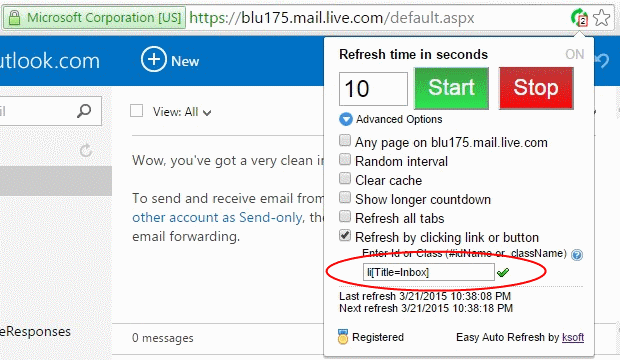
- Navigate to your hotmail account and verify your Inbox page is displayed.
- Hit F12 to open the Chrome Developer Tool.
- Click the element inspector tool (magnifying glass icon in the top-left of the Developer Tool window).
- On the web page, click on the "Inbox" link in the left menu.
- The Chrome Developer Tool will highlight the HTML associated with the link. Move your mouse up until it highlights the "li" HTML tag. This is the tag that you click to refresh your email content. Note the HTML tag type is "li" and the title property is "Inbox".
- In Easy Auto Refresh, checkmark the option "Refresh by clicking link or button".
- In the textbox, enter the value: li[Title=Inbox]
- Verify a green checkmark displays next to the value. This indicates the value is a valid HTML element.
- Turn refresh on. The next time a refresh occurs, Easy Auto Refresh will click the "Inbox" link instead of refreshing the entire browser page. This will refresh just the email content, allowing you to have a much quicker and smoother refresh of your email!
Example 4 - IFrame
Textbox value:
document.querySelector('iframe').contentDocument.getElementById('dropdownSearchBtn')
- Navigate to http://www.w3schools.com/html/html_iframe.asp
- In Easy Auto Refresh, checkmark the option "Refresh by clicking link or button".
- In the textbox, enter the value: document.querySelector('iframe').contentDocument.getElementById('dropdownSearchBtn')
- Verify a green checkmark displays next to the value. This indicates the value is a valid HTML element.
- Turn refresh on. The next time a refresh occurs, Easy Auto Refresh will click the button inside the iframe, causing a dropdown menu to display and hide repeatedly.
The steps are the same for any web page with a button or link to click for a refresh of partial content. You can use any HTML or jquery style selector. To click an element with an Id property, use the form "#name" without quotes. To click an element with a Class property, use the form ".class" without quotes.
You can also use a full document.querySelector(...) command to locate the desired HTML element to click. For example, document.querySelector('#myId') will select the element with the id "myId" to click. Also, as shown in Example 3 above, you can select a button inside an iframe with a query such as (all on 1 line):
document.querySelector('#iframeId').contentDocument
.getElementById('dropdownSearchBtn')
For some pages, it may be a little tricky to locate the correct id, class, or selector to use. If you enter an incorrect value, you'll see a red border around the input box, which indicates the element is not valid, or a refresh simply will not occur (ie., nothing was found to click on). In this case, you can try again with a different selector value, or just uncheckmark the option and allow Easy Auto Refresh to refresh the page in the standard way.
Auto-click After a Page Reload
If you want to auto-click the element on the page after a standard page reload, you can checkmark the option Click after page refresh. When you begin refreshing, the page will first reload using a standard web browser refresh and then automatically click the button or link that you've selected.
Adding a Delay
For instances where you need to wait a few seconds after a standard page reload before auto-clicking the button or link, you can enter a number for seconds in the Delay input box. For example, if you enter the value 3, Easy Auto Refresh will first reload the web page with a standard refresh, wait 3 seconds after loading the page, and finally automatically click the selected button or link.
Don't have Easy Auto Refresh installed in Chrome yet? Head on over and download a copy. It's FREE!
|
| Comments Permalink |
|
|
| |
