KMLReduce v1.4
|
|
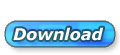
[636k] |
|
Purchase
today for only $24.95
KMLReduce optimizes the size of KML files by analyzing and reducing coordinates from polygons contained within the file. This allows you to host the KML file online and use less bandwidth for users and services accessing the file.
KMLReduce works on KML files that contian polygon shapes with many coordinates. Since KML files are created with XML, they can grow quite large when shapes are included that contain hundreds or thousands of vertex points. KMLReduce analyzes the points for each polygon shape and
optimizes them using a variation of the Douglas Peucker
approximation algorithm. This algorithm calculates the distance between each polygon vertex point to determine which points can be
simplified and dropped, while still maintaining the shape's
geometry integrity.
KMLReduce combines this algorithm with the
Haversine formula to calculate the distance
between latitude and longitude coordinates within
the polygon shapes. Depending on the tolerance level used, KML files can be reduced in size dramatically from their original size.
Reduced KML files will contain far fewer polygon coordinates than their original, yet will still display their original shape integrity.
While KML files can be further compressed with the zip format (to produce KMZ files), KMLReduce produces plain-text, non-zipped, KML files in their original XML format.
Optimized KML files may be hosted on your web site
or other file hosting services, such as DropBox.
Compatible with Windows XP/Vista/Windows 7 and requires the .NET Framework 4.0.

| Set
a tolerance level and minimum number of
reduced polygons per shape. KMLReduce will
scan the KML file and remove specific vertex
point coordinates from polygon shapes in the
file. This reduces the size of the KML file,
while retaining integrity of the original
polygon shapes. |
Quick
Start Tutorial
1. Run KMLReduce.
2. Enter a value for the Tolerance level (we recommend starting with 10). Lower values will reduce the KML file more, but may also distort the shape. Higher values will preserve the shape, but perform less reduction.
3. Enter a value for Minimum Number of Reduced Ploygons. If reduction results in fewer points than this value, the original points will be used. This preserves polygons which are unable to be reduced.
4. Click Select File and choose your KML
file to optimize.
5. Load the reduced KML file in your favorite mapping tool to test the result (ie., Google Maps, etc).
Viewing
KML Files on Google Maps
1.
Visit Google
Maps and login to your Google account.
2.
Click the My Places button.
3.
Click the Create Map button.
4.
Enter a title for the map.
5.
Click the Import link, then click the Choose File
button and select your reduced KML file to import.
6.
Click the Upload button to load and display the
KML file on the map. Verify the optimized KML file
displays correctly, as per the original KML
polygon shapes.
|
|
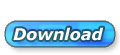
[636k] |
|